Run Editor
Application software .exe file ေတြ ဆုိလုိတာက Mozilla fire fox တုိ႔ c cleaner တုိ႔မဟုတ္လည္း သီးၿခား .exe application software(graphic ပုိင္းေတြဆုိ photo shop cs အသီးသီး)သို႔မဟုတ္လည္း player ေတြေပါ့ gom player အသီးသီးအစရွိတဲ့ operating system(window xp/window vista/window 7)ေတြ အတြက္ software install ေပးတဲ့အခါ window partition/Program Files မွာဝင္တယ္ဆုိတာ သီၿပီးသားေတြပါ။တကယ္လို႔ window start menu ကေန win key +r နဲ႔ run ကိုေခၚယူမယ္ဆုိ notepad လို႔ရိုက္လွ်င္ notepad(.txt file)ပြင့္လာမွာသိၿပီးသားၿဖစ္ပါတယ္။တကယ္လို႔မ်ား ကၽႊန္ေတာ္တုိ႔ fire fox / player / internet download manager and အစားစားရွိတဲ့ .exe file software ေတြကို run ကေန ေခၚယူလို႔၇ႏုိင္ေအာင္ run editor တစ္ခုေလာက္ၿပပါရေစ။အရင္ဆံုးဖတ္ၾကည့္လိုက္ပါ။Run Editor ဆုိတာဘာလည္း?
"Run Editor" is another very small and portable utility which allows you to add any program reference to Windows Registry so that you can launch it by just typing its name in Start menu RUN dialog box. For example, you have installed 3rd party software "Internet Download Manager" and its executable file name is "IDMan.exe". If you try to launch it by just typing "IDMan" in RUN, it'll give error that Windows cannot find the exe. But if you add its reference in Registry using "Run Editor", you can launch it by simply typing its name in RUN.
ဘယ္လိုေတြသံုးစြဲမွာလည္း?
1. Either type full path of the program's exe in the text box or click on the yellow folder icon and browse to the EXE file.
2. Once you select the EXE file, click on "Create" button.
3. Now provide your desired keyword name and again click on "Create" button. It'll immediately add the reference to Registry.
4. Now you can launch the program by typing its name in RUN dialog box.
Download link(ဒီကယူပါ)
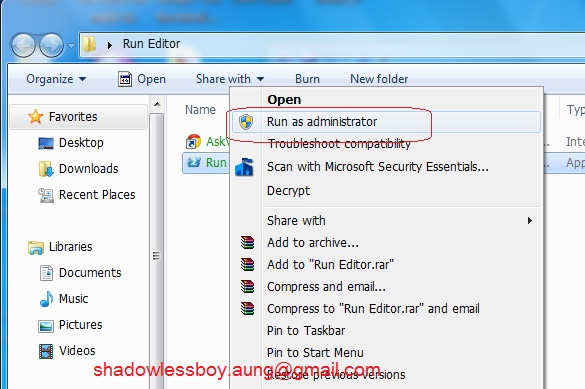
ဘယ္လိုသံုးစြဲရမလည္း ဆုိေတာ့ အရိုးရွင္းဆံုးေၿပာရလွ်င္ အေပၚကၿပထားတဲ့ အတုိင္း Download link ကေန ေဒါင္းေလာ့ဆြဲယူလိုက္ပါ။ၿပီးတာနဲ႔ Run Editor ကုိ Run as administrator နဲ႔ဖြင့္လိုက္ပါ။
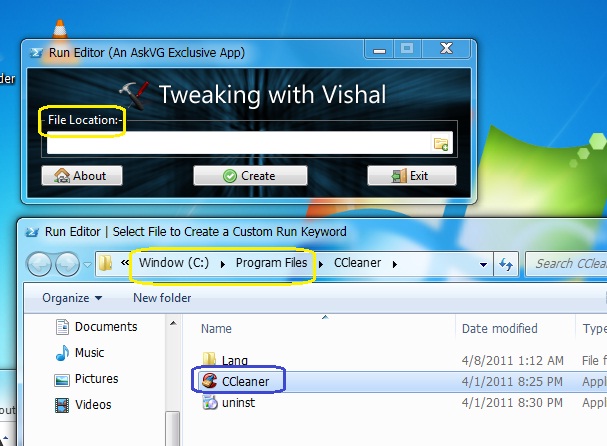
အေပၚမွာ ၿပထားတာက File Location ဆုိတာကေရႊးထည့္ေပးရမယ့္ .exe file location(တည္ေနရာ)ကိုဆုိ လုိၿခင္းပါ။ၾကိဳက္တဲ့ window (xp/vista/7)ၾကိဳက္တဲ့ .exe file location ေနရာကိုေရႊးထည့္ေပး။လက္ရွိေတာ့ ပံုမွန္ software install ဝင္ေနၾက location ေနရာက C cleaner.exe(.exe file ကုိၾကည့္မယ္ဆို r click ေပး properties ကေနၾကည့္ကိုယ့္ဖုိင္လ္အမ်ိဴးအစား)ကုိေရႊးထည့္ပါတယ္။
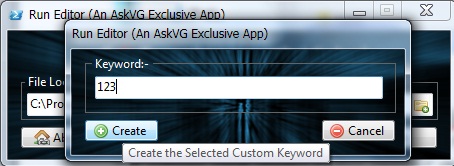
ေရႊးထည့္ၿပီး keyword(123)ရုိက္ထည့္လိုက္တယ္။ဒါဆုိ run ကေန 123 လို႔ရိုက္ထည့္ၿပီး c cleaner ကိုေခၚယူလို႔ရပါၿပီ။အဆင္ေၿပပါေစဗ်ာ။ခင္မင္လွ်က္ …
"Run Editor" is another very small and portable utility which allows you to add any program reference to Windows Registry so that you can launch it by just typing its name in Start menu RUN dialog box. For example, you have installed 3rd party software "Internet Download Manager" and its executable file name is "IDMan.exe". If you try to launch it by just typing "IDMan" in RUN, it'll give error that Windows cannot find the exe. But if you add its reference in Registry using "Run Editor", you can launch it by simply typing its name in RUN.
ဘယ္လိုေတြသံုးစြဲမွာလည္း?
1. Either type full path of the program's exe in the text box or click on the yellow folder icon and browse to the EXE file.
2. Once you select the EXE file, click on "Create" button.
3. Now provide your desired keyword name and again click on "Create" button. It'll immediately add the reference to Registry.
4. Now you can launch the program by typing its name in RUN dialog box.
Download link(ဒီကယူပါ)
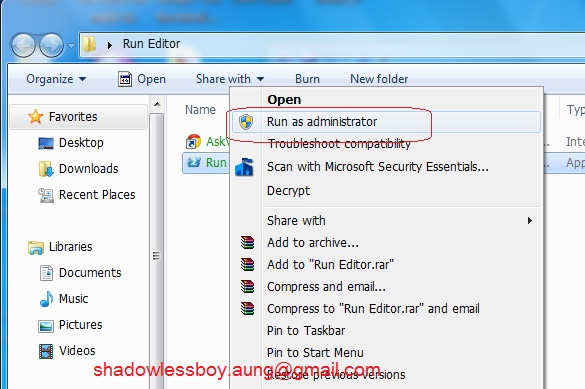
ဘယ္လိုသံုးစြဲရမလည္း ဆုိေတာ့ အရိုးရွင္းဆံုးေၿပာရလွ်င္ အေပၚကၿပထားတဲ့ အတုိင္း Download link ကေန ေဒါင္းေလာ့ဆြဲယူလိုက္ပါ။ၿပီးတာနဲ႔ Run Editor ကုိ Run as administrator နဲ႔ဖြင့္လိုက္ပါ။
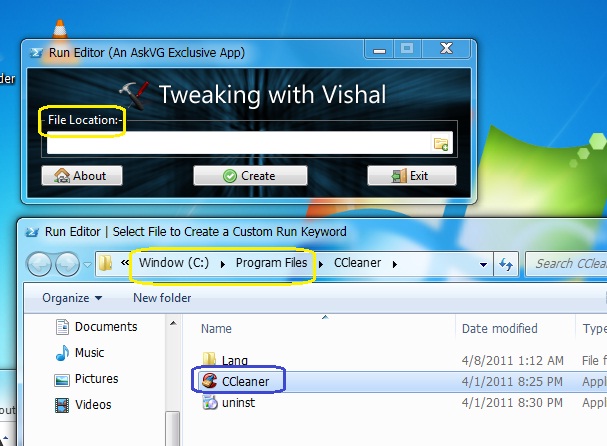
အေပၚမွာ ၿပထားတာက File Location ဆုိတာကေရႊးထည့္ေပးရမယ့္ .exe file location(တည္ေနရာ)ကိုဆုိ လုိၿခင္းပါ။ၾကိဳက္တဲ့ window (xp/vista/7)ၾကိဳက္တဲ့ .exe file location ေနရာကိုေရႊးထည့္ေပး။လက္ရွိေတာ့ ပံုမွန္ software install ဝင္ေနၾက location ေနရာက C cleaner.exe(.exe file ကုိၾကည့္မယ္ဆို r click ေပး properties ကေနၾကည့္ကိုယ့္ဖုိင္လ္အမ်ိဴးအစား)ကုိေရႊးထည့္ပါတယ္။
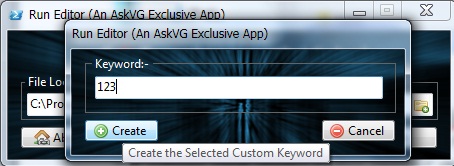
ေရႊးထည့္ၿပီး keyword(123)ရုိက္ထည့္လိုက္တယ္။ဒါဆုိ run ကေန 123 လို႔ရိုက္ထည့္ၿပီး c cleaner ကိုေခၚယူလို႔ရပါၿပီ။အဆင္ေၿပပါေစဗ်ာ။ခင္မင္လွ်က္ …









0 ဒီပို႔စ္ကို ၿဖည့္စြက္ခ်က္ေရးသားရန္:
Post a Comment